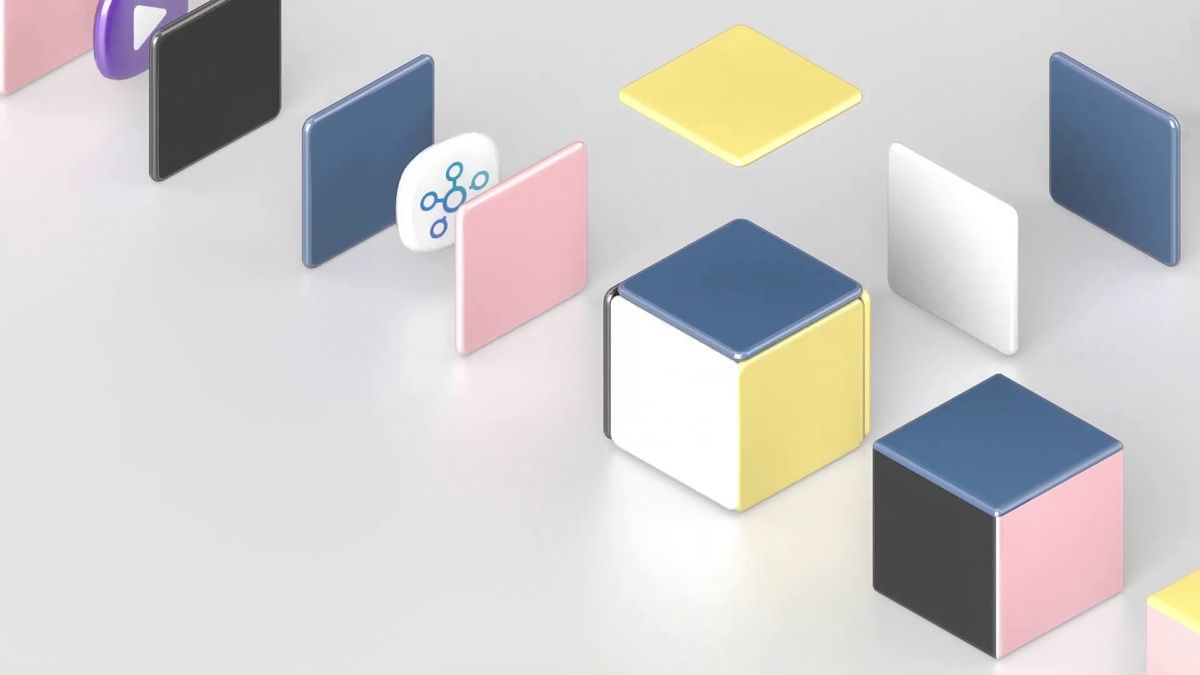At the iPhone 13 series launch last month, Apple took us by surprise by announcing an updated version of the iPad Mini. It’s something very few people were expecting as rumors suggested that the iPad Mini would get a refresh later this year, probably along with the new MacBook Pros. It was very well received though since the size of the iPad Mini was something a lot of users preferred, and it had been a while since Apple gave it a refresh.
The new iPad Mini 6th Generation gets the much-needed redesign like the iPad Pro and iPad Air, and comes with the latest mobile chipset from Apple — the A15 Bionic. It’s a substantial upgrade over its predecessor and if you’re thinking of picking one up, here’s everything you need to know about the new iPad Mini 6.

iPad Mini 6 Review: The perfect powerhouse for portable productivity
From specifications and pricing to case recommendations and best deals, we’ve got everything covered to make things easier for you. If you’re looking for something specific, feel free to navigate to a certain section of the article using the index below.
Navigate this page:
iPad Mini 6: Price and Availability
The iPad Mini 6 has been launched in various regions across the world with the availability depending on where you’re located. In the US and several other countries, the iPad Mini 6 is already available to buy via several retailers. The pricing goes as follows.
| Sl. No. |
Device |
USA |
UK |
EU |
UAE/Dubai |
India |
| 1 |
iPad Mini 64GB — WiFi |
$499 |
£479 |
€549 |
AED 2,129 |
₹46,900 |
| 2 |
iPad Mini 256GB — WiFi |
$649 |
£619 |
€719 |
AED 2,729 |
₹60,900 |
| 3 |
iPad Mini 64GB — WiFi + Cellular |
$649 |
£619 |
€719 |
AED 2,729 |
₹60,900 |
| 4 |
iPad Mini 256GB — WiFi + Cellular |
$799 |
£759 |
€889 |
AED 3,329 |
₹74,900 |
The iPad Mini 6th Gen is the latest compact iPad from Apple. It's powered by the A15 Bionic chip and supports the Apple Pencil 2nd Gen.
iPad Mini 6: Colors
Apple has been providing some fun color options on a lot of its products of late. The iPad Air, iMac, and now even the iPad Mini are available in several color options. Here are all the different colors you can get the iPad Mini 6 in.
The Space Gray option is for those of you who like their devices to be in the darkest shade available. It also offers a familiar look for those who are used to the traditional colors Apple has been going for, for a while now.
The Pink option is for those of you who always went for the Rose Gold iPhones. While it's not exactly Rose Gold, it's almost like a paler version of it. It radiates the same rose-y energy a lot of users love to have.
The Purple option is for those of you who want something completely different and new. While it looks just like a funner Space Gray variant, Purple is still a first for the iPad. This is a standout color.
The Starlight option is arguably a mixture of Apple's Silver and White finishes, with a warm, creamy tone to it. If you usually go for the brightest finish available, this one is for you. It offers a pure, yet plain, vibe to a powerful device.
iPad Mini 6: Specifications
| Specification |
Apple iPad Mini 6 |
| Dimensions & Weight |
- 195.4 x 134.8 x 6.3 mm
- 293g
|
| Display |
- 8.3 inches IPS LCD Liquid Retina
- 1488 x 2266 pixels
- 3:2 Aspect Ratio
- 327 PPI
- 500 nits brightness
- True-tone
|
| SoC |
Apple A15 Bionic |
| RAM & Storage |
|
| Battery & Charging |
- 19.3Wh battery
- 20W charging
|
| Security |
Fingerprint scanner embedded into the power button |
| Rear Camera |
12MP, f/1.8, EIS |
| Front Camera |
12MP. f/2.4, EIS, Center Stage |
| Ports |
USB Type-C 3.1 |
| Audio |
Stereo Speakers |
| Connectivity |
- Wi-Fi 802.11 a/b/g/n/ac/6
- Bluetooth 5.0
- GPS, GLONASS
- Optional Cellular variant with 5G
|
| Software |
iPadOS 15 |
| Other Features |
Apple Pencil support |
Design

The last-gen iPad Mini had the typical iPad design from back in the day. Thick bezels, a squared-off display, and Touch ID on the home button. As a result of those thicker bezels, the iPad Mini appeared larger than it should have been. While it was still portable, the added real estate around the display meant there was a lot of wasted space. With the iPad Mini 6, Apple has addressed that by bringing the modern design from the iPad Pro over to the iPad Mini.
We now get a display that’s stretched till the edges and has rounded corners. The home button is now gone with Touch ID being shifted to the power button just like the iPad Air. The Mini also takes its design cues from the iPad Pro and newer iPhone devices. It’s got flat sides with the ability to house and charge up an Apple Pencil 2nd gen. The frame and rear chassis of the iPad Mini 6 are made of aluminum giving it a solid feel in the hand.

Thankfully, this time around, Apple has opted to give users a USB-C port on the bottom of the iPad Mini 6 instead of the traditional lightning port. This opens up the possibility of using third-party accessories like flash drives, SSDs, card readers, and other external peripherals. There’s a single camera on the rear with the Apple logo at the center. The iPad Mini 6 has powerful stereo speakers that improve the media consumption experience on the tablet. The volume rockers have been moved to the top of the device to make space for the Apple Pencil to rest on the side.
The new iPad Mini 6 has the much-needed redesign that lots of people were asking for. It now looks more modern, and also is slightly more compact thanks to slimmer bezels.
Display

As mentioned earlier, the display on the iPad Mini 6 is new but not necessarily in terms of the display technology or quality. The rectangular display from the older iPad Mini has been replaced by an IPS LCD Liquid Retina display that curves around the edges. The pixel density is quite good for a display of this size. In typical Apple fashion, the colors on this LCD display look natural and you’ll enjoy watching any sort of content on it.
The panel can achieve a maximum brightness of 500 nits, which is plenty for indoor use but you might struggle to see the contents on the display under direct sunlight. It has an 8.3 inch display which is the ideal size for anyone looking for a portable tablet that’s very powerful. You also get Apple’s True-tone technology. Given that the bezels around the display have been trimmed, you get a more immersive experience while consuming media on the iPad Mini 6.

You can also use the Apple Pencil 2nd generation with the iPad Mini to take notes or doodle on the display. If you’re a student or a digital artist, you’re going to appreciate the experience you get with the Apple Pencil.
SoC, RAM, and Storage

The new iPad Mini 6 runs on the latest Apple A15 Bionic SoC. This is the same chipset that Apple uses for the new iPhone 13 series. It’s one of the most powerful mobile chipsets around and can handle just about everything you throw at it. General performance while navigating through the UI is smooth as ever. No matter what apps you use, your experience with the iPad Mini 6 is going to be fluid.
If you play a lot of games, the iPad Mini 6 is your perfect portable companion. This mini-tablet can run even the most demanding titles without breaking a sweat. If you edit videos on the move, the iPad Mini 6 can do that too with ease. It’s a performance powerhouse that will not let you down no matter what you do on it. Multitasking is also a breeze on the iPad Mini 6 albeit the fact that 4GB of RAM doesn’t seem like a lot.

You get two storage options — 64GB and 256GB. If you’re a student who is getting the iPad Mini with an Apple Pencil to takes notes in class and for media consumption, the 64GB variant should ideally suffice. If you’re going to play a lot of games or edit 4K videos, we suggest going for the higher storage variant. The iPad Mini 6 is a portable powerhouse that’s got plenty of horsepower in a handy form factor. It’s the perfect portable computer to get things done on the move.
Cameras, Battery, and Connectivity

You’re not really going to go around clicking a lot of photos or shooting videos from an iPad but in case you decide to do so, the iPad Mini 6 has a single 12MP shooter on the rear with a pretty wide f/1.8 aperture. The camera is going to serve you well if you primarily click pictures of notes or even capture some landscapes occasionally. The front also has a 12MP selfie camera with an ultra-wide lens. You can take selfies with a group of people using this camera but you’re primarily going to use it for video calls and it works pretty damn well for that. Apple has also included its new Centre Stage feature which can track and follow you if you keep moving around during a video call.
As for the battery, the iPad Mini 6 doesn’t offer the best battery life on an iPad but can still get you through a day’s use when used judiciously. Given the small form factor, fitting in a large cell in a slim chassis is a challenge. If you’re going to play a lot of games all day, you might run out of battery pretty soon. But, with normal usage like taking notes and attending online meetings, you should be good to go. You get a 20W charger in the box which we’re not sure when Apple is going to get rid of.

If you’re going to be out and about a lot, the iPad Mini 6 is also available in a Cellular variant with support for 5G. If you’re going to be indoors most of the time, either at home or at work, you can opt for the Wi-Fi variant and save a few extra bucks.
Software

Just like all other iPads, the iPad Mini 6 also runs on iPadOS 15 so you get all the new features including the shortcut to take quick notes and the multitasking improvements. iPadOS is one of the most refined UIs for tablets and provides a user-friendly experience. All the new features in FaceTime, notifications, Focus Modes, etc. are present on the iPad Mini 6. If your primary use case is browsing the web, consuming media, typing emails, attending meetings/classes, taking notes, etc., the software on the iPad Mini 6 will serve you well.
Official Cases and Accessories
The launch of a new iPad is often accompanied by some official cases and accessories. Here are some of the accessories we recommend for the iPad Mini 6. You can get these products to use along with the iPad to either protect it or improve its functionality. Depending on your use case, pick the accessories that are most important to you.
This is a Folio case that can act as a stand when you place the iPad Mini on a table.
This is a great addition to the iPad if you want to take notes, sketch or just doodle around.
If you're going to be typing a lot, an external keyboard such as this is recommended.
Our Recommendations and Suggested Readings

While this page should give you an extensive idea about the iPad Mini 6 and all its new features, there will be certain specific topics you may be interested in, like how the tablet compares to another tablet in this price range, or how the iPad Mini 6 fares compared to its predecessor, where to buy it from for the best deals, etc. Here are some other articles about the device.
The iPad Mini 6 is a refresh that a lot of people were waiting for and we’re glad Apple delivered. If you’re looking for a small, compact device that packs in a lot of power and can be used for getting just about any sort of work done while you’re on the move or while you’re traveling, the iPad Mini 6 is the device for you. It checks all the right boxes and is one of the best small tablets out there.
The iPad Mini 6th Gen is the latest compact iPad from Apple. It's powered by the A15 Bionic chip and supports the Apple Pencil 2nd Gen.
The post iPad Mini 6: Everything you need to know about Apple’s latest portable tablet appeared first on xda-developers.
from xda-developers https://ift.tt/2YUZOdJ
via
IFTTT

![]()