Thanks to Apple’s AirPods, truly wireless earbuds have exploded in popularity in the last few years. The non-Apple alternatives range from bad to good and cheap to expensive, with no correlation implied. Today, we’re going to talk about a mid-range set of Bluetooth TWS earbuds aimed at a different niche. The Huami Amazfit PowerBuds are priced at $100 and come with some interesting features as well as a fitness-focused gimmick. But how are they? Do they sound good? Do they fit well?
Let’s find out!
Amazfit PowerBuds – What’s in the Box, First Impressions
Along with the Amazfit PowerBuds earbuds themselves and the charging case, there’s a pack of replacement tips of various sizes, a short USB-C charging cable, and an incredibly thick user guide in the box.
Shifting focus over to the case: It’s not too flashy and is easy to open and shut. On the back, there’s a USB-C port for charging. On the front, there’s an indicator light that tells you the charging and pairing status of the earbuds. There are also some magnets that help you seat the earbuds in the case and keep the lid closed. On the topic of the lid, there are a couple of ear hooks hiding in it. These stick to the earbuds using magnets and are useful if you’re moving around a lot and want the earbuds to stay in your ears. It’s certainly nice to have them as an option.



Finally, on to the Amazfit PowerBuds themselves. They’re kind of bulky. Instead of the standard pod and tip assembly, there’s an extra bit on both that makes them stick out more than other earbuds. There is a reason for this, though. The right earbud has a heart rate sensor on it, and both earbuds have sensors to detect whether they’re in your ear or not.
Regarding the software and setup process: They were anything but smooth when I first set these up. To get the Amazfit PowerBuds properly set up, you need to download the Amazfit app and use it to pair them to your device. To use the Amazfit app, you need to make an Amazfit account which is where I ran into problems. The first few days of trying, I just couldn’t log in. I would press the sign-in button and the app would say something about importing data for five minutes, and then it would just give me some generic message about an error. Once I finally managed to log in, it took me about five tries before I could actually pair the earbuds to the app.

Now, it’s possible there was just a problem with the earbuds and they needed to be factory reset, but I don’t see a way to do that unless you’re signed into the Amazfit app itself. The instruction manual doesn’t say anything about factory resetting, and the online support page is blank.
Amazfit (Free, Google Play) →
Of course, it’s possible to pair and use the Amazfit PowerBuds just like any other Bluetooth earbuds. However, the app gives you some useful features like changing what the different tap gestures do, changing the internal equalizer in the earbuds, and, of course, reading your heart-rate. That’s right, these earbuds can read your heart rate, and this feature is one of its major selling points. We’ll talk more about that later, though. Finally, the Amazfit PowerBuds are IP55-rated. This means that, while you shouldn’t be using them underwater, a run through the rain or a super sweaty workout session won’t cause any issues.
Overall, my first impressions of the Amazfit PowerBuds weren’t terrible, but I wouldn’t say they were great, either. When a major feature of your product is almost inaccessible because of problems in your software, it really doesn’t do you any favors.
Anyway, onto the controls!
Controls
The Amazfit PowerBuds are similar to plenty of other true-wireless earbuds in terms of controls. Each earbud has a capacitive touchpad on it that can be tapped in different ways to complete different actions. Unfortunately, the controls are not nearly as extensive as competing truly wireless earbuds.
At the time of writing this, the only gestures I know exist are:
Single tapping doesn’t seem to do anything nor does long pressing or swiping. Interestingly, the product page for the Amazfit PowerBuds claims that the earbuds have single and double tap gestures, which as far as I can see, isn’t the case. Maybe there are plans to add a single-tap gesture in a future firmware update.
By default, a double tap on either earbud will turn the “Thru-Mode” on or off. Thru-Mode uses the earbuds’ microphones to relay outside audio to you. It’s a bit of a weird feature to have for earbuds that don’t support active noise cancellation, though. A triple tap on either earbud will play or pause the active audio stream.
Luckily, you can customize the gestures on a per-earbud basis. You can choose from any of the following actions:
- Play/Pause
- Next Track
- Previous Track
- Thru-Mode
- Voice Assistant
- Nothing
(To answer and end calls, the gesture is a hardcoded double-tap.)

Personally, I have my gestures set to play/pause on a double tap and previous/next on a triple tap, since I mainly use my earbuds for listening to music or watching videos.
Even though the existing gestures are pretty customizable, the gesture detection is frustratingly not very good. Triple taps have sometimes registered as double taps, double taps failed to be recognized at all, etc. It’s not a fun experience, and I’ve even seen competing (and cheaper) options offer more gestures, so it’s really hard to justify this. For example, the Tronsmart Spunky Beat has single, double, and triple tap gestures, along with multiple long-press actions that execute depending on the length of the press. Hopefully, Huami will issue an update allowing us to use more gestures (and to fix the current ones). Until then, this is a bit of a sore point.
The tap gestures aren’t the only controls here, though. Each earbud has a detection window to check if it’s in your ear or not. When you remove one or both of the earbuds, the pause action is sent to your device. They also will tell your device to resume playback when reinserted. This feature actually works pretty well. With the Amazfit PowerBuds paired with my Galaxy Note9, music pauses and plays almost immediately. On my Realme X3 SuperZoom, the resume feature doesn’t work, but that’s seemingly a ColorOS issue.
Finally, there’s a button on the case itself. Positioned front and center when you open the lid, this button is used for initiating pair mode. Holding it down for three seconds causes the status light to rapidly fade in and out and lets you connect to the earbuds from a new device.
To be frank, there’s some room for improvement here. The iffy gesture detection combined with the limited number of said gestures makes for a not-so-pleasant phone-free experience.
Ergonomics & Usage
In the Controls section, I talked a little bit about the button on the case that’s used for starting the pairing process: I don’t like this decision. In my opinion, you shouldn’t have to go find the case and put the earbuds in it just to connect to a new device. I know this is somewhat standard, but switching Bluetooth earbuds among devices is annoying enough. I don’t see why I need to put the earbuds back in the case and then press a button on it before I can switch the connection. I’m of the opinion that using the earbuds should only involve, well, using the earbuds.
Now for the interesting part of the Amazfit PowerBuds: the heart-rate sensor. Yes, these earbuds can tell you how fast your heart is beating (theoretically). The right earbud has an extra sensor on it for this. Open the Amazfit app, start a workout, and your heart rate will be reported to you along with things like how far you’ve run/walked and how long you’ve been going.
This is a really neat feature, but it’s just not reliable. In my testing, the reading jumps all over the place: from 95 to 105 bpm just by taking a step; 110 bpm after running up some stairs, and then 130 bpm three minutes later; back to 100 bpm after sitting still for a few minutes. Comparing to my Galaxy Note9’s heart-rate readings (remember that feature? I didn’t), the PowerBuds were reporting either way too high or way too low. This might be a useful feature for very general interpretations, but it’s not accurate enough for anything detailed.


In terms of comfort, the Amazfit PowerBuds are actually pretty good. I mentioned that they’re pretty bulky a few sections ago, but it honestly isn’t a problem. I’ve had them in my ears for over four hours straight without issues. My ears don’t start hurting with them in, and they don’t just fall out on their own. I don’t think this is enough to outweigh the other usage problems I’ve encountered, but it’s not all bad.
Lastly, an annoying little quirk: when connected to a Windows computer, the Amazfit PowerBuds break some audio streams. Things like game audio and Discord‘s sound effects just don’t come through. Granted, this could be a Windows interoperability issue, but it hasn’t happened on any other pair of Bluetooth earbuds I’ve used.
Battery & Charging
Huami claims a battery life of about 8 hours on a single charge (with the heart rate sensor on), and as far as I can tell, this is accurate. Because of the pandemic, I haven’t had as much opportunity to use any earbuds for very long periods of time. But I’ve had no issues with the battery life on the Amazfit PowerBuds. Playing games, listening to music, whatever. I haven’t run into the low battery warning.
If 8 hours isn’t enough for you, the charging case provides an extra two charges in it, meaning you can use the Amazfit PowerBuds for up to 24 hours total before you need to find an outlet.
In terms of charging, Huami claims a charge time of 15 minutes will get you playback time of 3 hours (with the heart rate sensor off). Unfortunately, I haven’t had a chance to test that, but I see no reason to doubt it. While that’s not as fast as some of the competing wireless earbuds out there, it’s certainly not slow, and it’s a nice feature to see here. Huami doesn’t specify a total time-till-charged, but I think it’s safe to say that an hour’s worth of charging will bring the earbuds up to 100%.
Amazfit PowerBuds Sound Quality
Continuing this positive trend, let’s talk about sound quality.
The Amazfit PowerBuds produce good quality sound. They get loud, there’s plenty of bass if you like that, and higher frequencies don’t get overpowered by the bass. By default, they’re a little too heavy on the bass for my liking, but there’s a pretty easy solution to that. If you use the Amazfit app, there’s an equalizer you can set. This isn’t just a phone-specific equalizer, either. When you save your settings, the app saves them to the earbuds themselves. Set your preferred equalization in the app, and that’s what the earbuds will use no matter what you connect to. Personally, I love this feature. So many Bluetooth earbuds come with different equalizer “modes” for different scenarios like music or gaming. But nothing beats being able to set the audio exactly how you like it.

While the Amazfit PowerBuds don’t have any sort of active noise cancellation, they do have pretty good noise isolation. These are rubber-tipped earbuds, so they make a pretty good seal inside your ears. That means you can play your music pretty loudly without annoying other people, and that what you’re listening to won’t have to compete too much with background noises. Of course, if you do want to “properly” hear the outside world, you can always turn on Thru-Mode. Thru-Mode is basically Apple’s Transparency Mode, which uses the microphones in the earbuds to pass outside sound through to you. On these earbuds, though, it’s not very good. It’s artificially loud, it sounds terrible, and it’s delayed. It’s there if you want it, but I’m not a fan.
In terms of microphone quality, each earbud has its own microphone that enables the previously mentioned Thru-Mode. You can also use them for voice calls if you want, but I wouldn’t recommend anything beyond a standard phone call. In a Discord voice call, I was told the microphone sounds consistently worse than my laptop’s internal one. It’s pretty clear the microphones are really only designed for traditional phone calls, which is a little disappointing, but understandable.
Pricing & Availability
If you live in the U.S., you can currently buy the Amazfit PowerBuds on Amazon for $99.
Buy the Huami Amazfit PowerBuds from Amazon ||| Amazfit PowerBuds Product Page
In my view, this is a lot of money to ask for truly wireless earbuds with these features. Is it worth it?
Conclusion
I don’t think I can recommend buying the Amazfit Powerbuds, at least not at their full price of $99.
While the sound quality and battery life are good, it’s possible to get earbuds with these features at much lower prices. Add to that the other issues like poor gesture recognition and the iffy onboarding process, and you’ve got a bit of a frustrating combination. And that’s ignoring that the main gimmick of the Amazfit PowerBuds, the heart rate sensor, doesn’t seem to even be accurate most of the time. These earbuds also aren’t the only IP55-rated options out there, so I wouldn’t even consider that a saving grace.
Not all hope is lost, though. In the time I’ve had them, the Amazfit PowerBuds have received two firmware updates. I’m not entirely sure what they were for since there’s no changelog that I can find and they didn’t fix any of the issues I’ve had. But if Huami is serious about supporting these earbuds, it’s possible we’ll see some updates that expand on the limited gestures or improve the initial setup. That doesn’t mean you should buy them, though, at least not now. It doesn’t make sense to buy something for $100+ on the possibility that it’ll improve.
If you’re still interested in giving the Amazfit PowerBuds a try, you can visit the links provided in the Pricing & Availability section.
The post Amazfit PowerBuds Review – Fitness-oriented TWS earbuds with iffy heart rate detection appeared first on xda-developers.
from xda-developers https://ift.tt/3eBZRhk
via
IFTTT


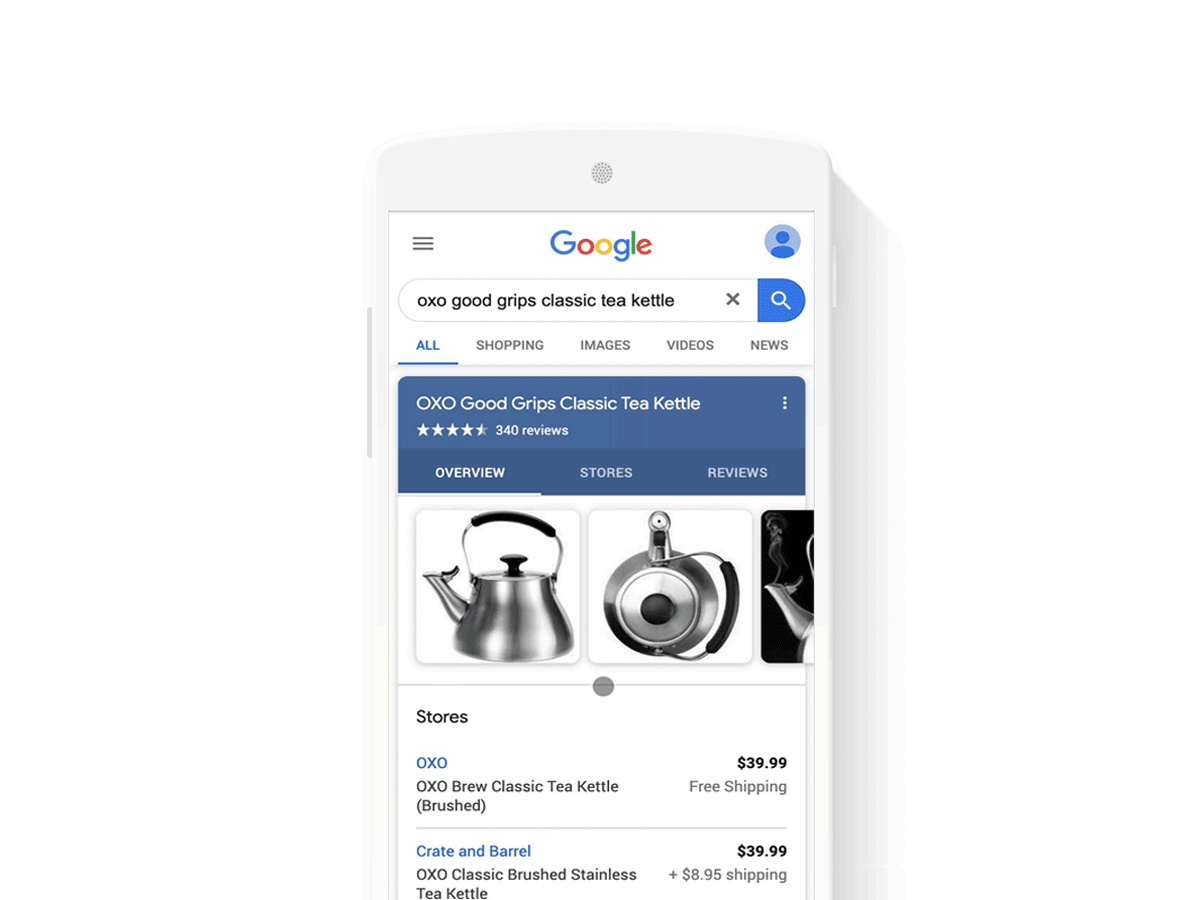






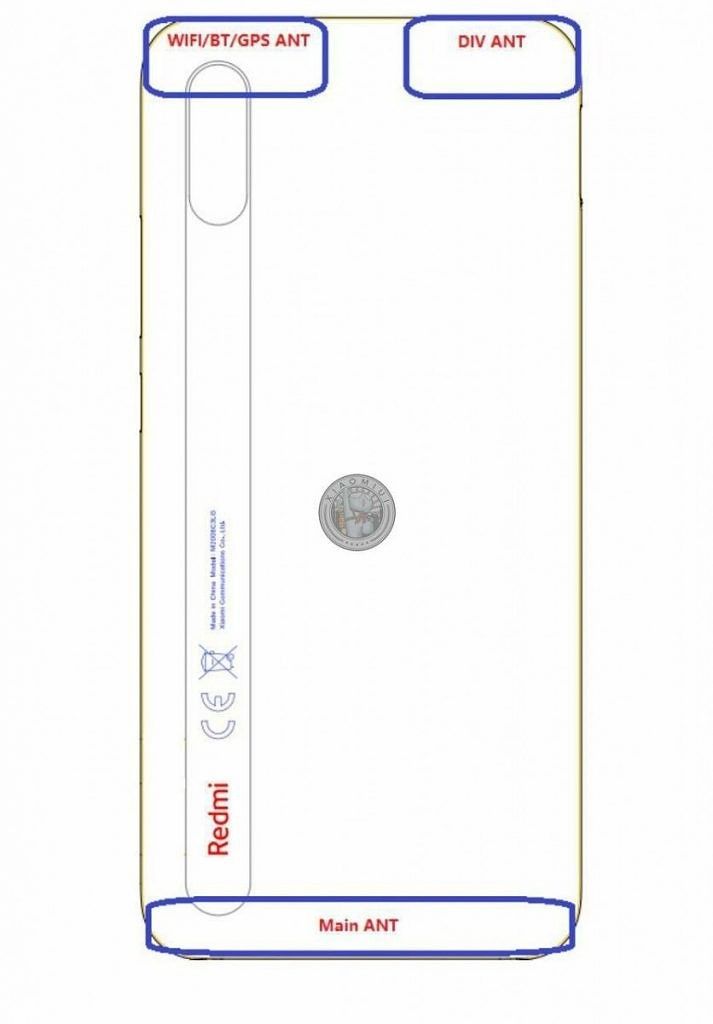





 (@NotFridayCraig)
(@NotFridayCraig) 






